Ansible AWX (Ansible Web eXecutable) is a free and open-source project that ultimately gives rise to Red Hat Ansible Tower. AWX provides a web-based user interface and task engine built on top of Ansible.
Preparing the server for Installation
These steps will prepare the CentOS 8 server and install Docker, enabling the AWX Docker container to run.
dnf install epel-release -y
dnf install git gcc gcc-c++ ansible nodejs gettext device-mapper-persistent-data lvm2 bzip2 python3-pip -y
dnf config-manager --add-repo=https://download.docker.com/linux/centos/docker-ce.repo
Install the most recent version of Docker that is compatible with CentOS 8
systemctl enable docker
firewall-cmd --zone=public --add-masquerade --permanent
firewall-cmd --permanent --add-service=http
firewall-cmd --permanent --add-service=https
Installing AWX
Download the latest release of AWX from GitHub
git clone -b 12.0.0 https://github.com/ansible/awx.git
cd awx/installer/
vi inventory
postgres_data_dir="/var/lib/pgdocker"
docker_compose_dir="/tmp/awxcompose"
project_data_dir="/var/lib/awx/projects"
awx_alternate_dns_servers=”8.8.8.8,8.8.4.4"
pg_admin_password=KFWm6y3685
secret_key=GsLHXzBYKodn4lPWf6F7Z5T9ucemqCp08aiwrS3NQtRAkgIJDO1Uxyh2j
Run the install Ansible Playbook to deploy the AWX Docker containers
ansible-playbook -i inventory install.yml
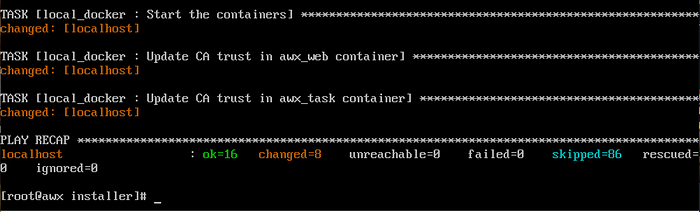
Once the playbook has completed, AWX will have been installed.
To access AWX web console, open your browser and enter your Ansible’s AWX server IP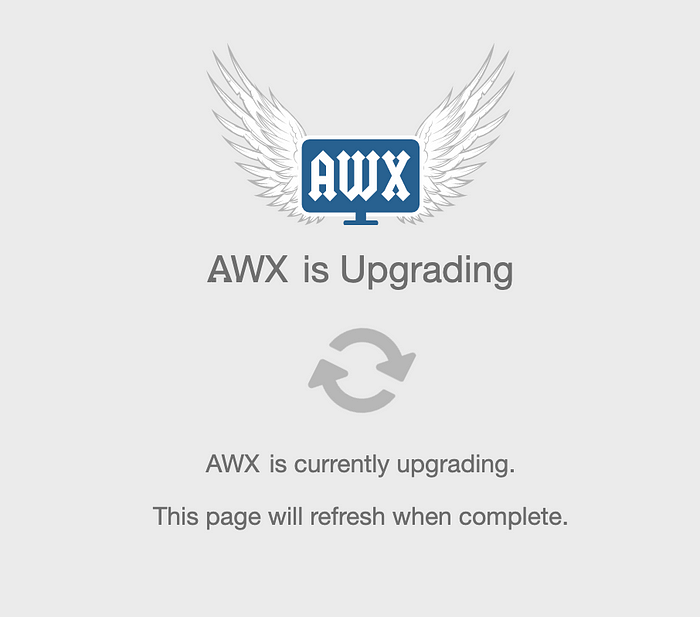
The first time you access the web console, you will get an updating screen. After a couple of minutes, it will refresh with the login screen.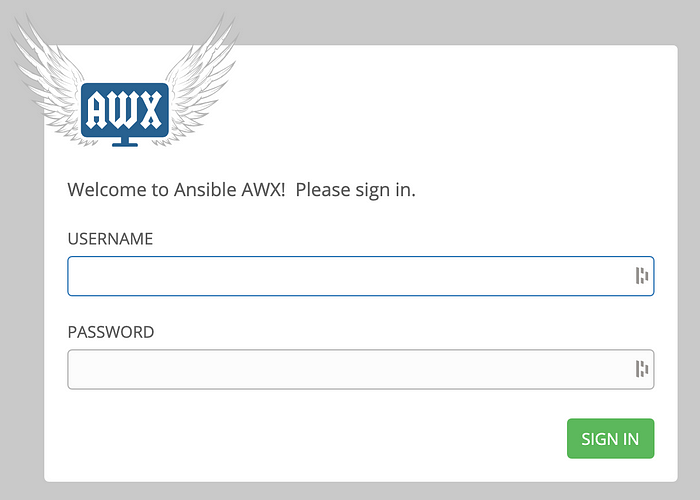
Log in using the default account (admin/password), and then you will get the AWX Dashboard.

Comments
Post a Comment